11 Nov Adobe Lightroom – Upgrades to Library Module
Notice: Trying to access array offset on value of type bool in /var/www/wp-content/plugins/bridge-core/modules/shortcodes/shortcode-elements/_social-share/templates/social-share.php on line 124
Lightroom Classic
Upgrades:
- Ability to import Embedded Previews
- Faster load time for application
- Faster to move into Develop module
- Faster navigating in Develop module
Lightroom CC
Upgrades:
- Cloud Storage
- Ability to access & edit images anywhere
- Access images on any device or computer
- Smart filtering of images
A few weeks ago Adobe released the new “Adobe Lightroom CC”, which is a completely redesigned a new Lightroom program. They also announced that the “old” version of Lightroom received an upgrade, and would now be known as “Adobe Lightroom Classic”. In the blog post I will discuss some of the overall changes to two Lightroom versions, as well as specifically addressing the Library Module. In a future post I will look more carefully at the Develop (or “Edit” in CC) Module.
Adobe Lightroom Classic
Adobe Lightroom Classic is the version that current users were used to, and the look and feel of the program remained pretty much the same. Adobe has boasted that it has worked to improve the speed of the program. One of the most noticeable upgrades to Classic is that they now allow for importing “embedded previews”. Importing embedded previews means that it uses the previews that the camera uses, and already exists with the RAW file, so it allows you to view the images at 1:1 was faster than before. Instead of building 1:1 previews, and having it be an incredible resource hog on your computer, you now have the ability to use the embedded previews on import and start looking at the 1:1 almost right away.
I have re-imported some of my recent Great Bear Rainforest images, and selected the import with Embedded Previews and so far this has seemed to speed up the culling and reviewing process by quite a bit. Because I only really use Lightroom for image management, including culling (as opposed to editing), this feature is really valuable for me, as would any upgrade that speeds up looking at images 1:1, and getting through them as quickly as possible. The only problem with this new feature is that there is no way to add embedded previews after the fact, the only way to do so is to actually re-import the images and select “Embedded & Sidecars” in the Build Previews section of the File Handling. But so far I have found this to be a very good addition to the new Classic version of Lightroom, and find myself going back to older galleries and re-importing the images, because it’s actually that much faster.
Adobe Lightroom CC
The new Lightroom CC is a whole other beast. While the look and feel has some similarities, there are also many differences to the program, and I haven’t fully immersed myself into the new program. The first thing that you will notice is that it is a cloud based program. The advantage to this is that you can access and edit your photos from anywhere. The downside, and what will keep me from moving over to the program, is that you are limited to your amount of cloud storage.
The basic photography package that I am signed up for only includes 20GB, and with the number of photos I take, and with high-resolution cameras like the 5D Mark IV, you can very quickly use up the 20GB. I still find cloud storage, for the amount that I would require, to be quite pricey, and I would rather pay for my storage up-front, and know that I can access any files I save to it (as opposed to being at the mercy to continue to pay for the storage).
I recently upgraded my home storage to a RAID & NAS system that allows me to access files remotely if I want to. The unfortunate part is that I cannot use this in conjunction with the new Lightroom CC. All files and folders must be stored locally, or on a hard drive attached directly to the computer, not a network. The Classic Lightroom allows for you to to store and access the files from the network drive, therefore leaving lots of room on your computer hard drive, and allows me to access my files over the network.
The new Lightroom CC also goes from the classic catalogue image organization to “album” based image organization. To me this just increases the risk of misplacing files, especially if you aren’t overly organized in file storage. Why not just have the files and folders mimic how they are organized in the Finder, but I guess since they are stored in cloud, you will access them directly there.
When you are in the “My Photos” section, which is similar to the “Library” module of the Lightroom Classic, while the layout has changed slightly, you will find most of the same things in there as in the Classic. However, when reviewing and culling images I often use the color flagging, which is not available in the new Lightroom CC, so if I were to covert, I would need to find another way to flag various images.
A powerful feature that I use often in Lightroom is filtering, whether to check out high ISO shots for comparison, or by camera type, however I cannot find the same ability to filter in the new Lightroom CC. Again, this may be a future upgrade, but it’s another feature that would keep me from fully converting. However, Lightroom CC does have a unique search feature which allows you to search images without having keyword. For example if you type “mountain” in the search bar, it will return images of mountains. Well I tried it, and while it did return images of mountains, it did also return images that had nothing to do with mountains, Adobe has said that it will continue to refine this feature.
Will I be Making the Switch?
While there are great additions to Lightroom CC, and if I was a new Lightroom user (and not already stuck in my ways) it’s a pretty great program. However for me, cloud-based storage isn’t a way I want to go at this time. And I still find Lightroom Classic to be more powerful for what I use Lightroom for, image management and culling.
I am looking forward to continuing to work with both programs in the future to look more closely at the differences, especially in the edit module. If you have questions, feel free to contact me contact@wildelements.ca.